Practitioner Profile
This document details the Practitioner Profile within the portal.
It allows practitioners to view and manage their personal and professional information, including contact details, licenses, education, documents, and login credentials.
Overview Section:
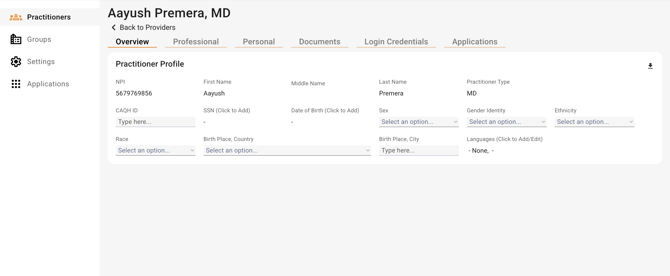
-
NPI: The National Provider Identifier. (e.g., "1720089126")
-
CAQH ID: The Council for Affordable Quality Healthcare ID. (e.g., "10422045")
-
First Name: The practitioner's first name. (e.g., "Rodrigo")
-
Middle Name: The practitioner's middle name (if applicable).
-
Last Name: The practitioner's last name. (e.g., "Erlich")
-
Practitioner Type: The practitioner's professional designation. (e.g., "MD")
-
SSN: Social Security Number (Click to Add).
-
Date of Birth: (Click to Edit). (e.g., "3/05/1964")
-
Sex: (Select an option).
-
Gender Identity: (Select an option).
-
Ethnicity: (Select an option).
-
Race: (Select an option).
-
Birth Place, Country: (Select an option).
-
Birth Place, State: (Select an option).
-
Birth Place, City: (Type here).
-
Languages: (Click to Add/Edit). (e.g., "[NONE]")
Professional Section:
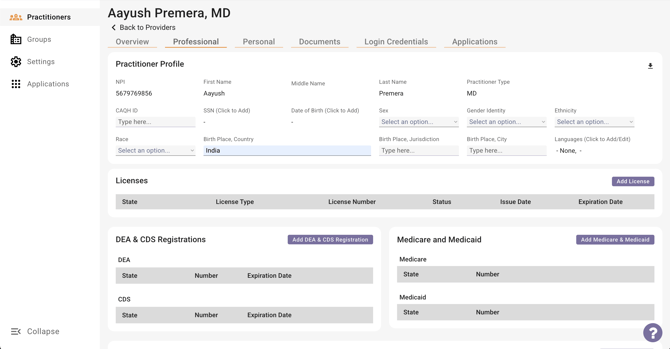
-
Licenses:
-
Displays a table of licenses with State, License Type, License Number, Status, Issue Date, and Expiration Date.
-
Add License Button: Allows adding new license information.
-
-
CME (Continuing Medical Education):
-
Display CME Title,Hours, Description, Completion Date, Category 1
-
Add CME Button: Allows adding new CME information.
-
-
References:
-
Displays Add Reference Name, Title Years Known, Institutions/Employer, Address, City State, Zip Fax no., Email Phone
-
Add References Button: Allows adding new reference information.
-
-
DEA & CDS Registrations:
-
Allows input of DEA and CDS registration information with State, Number, and Expiration Date.
-
Add DEA & CDS Registration Button: Allows adding new registration information.
-
-
Medicare and Medicaid:
-
Allows input of Medicare and Medicaid information with State and Number.
-
Add Medicare & Medicaid Button: Allows adding new Medicare or Medicaid information.

-
-
Employment:
-
Displays Education Type, Degree Type, Major/Speciality, Institute Name, Institute Address, City State, Country Zip, Start Date End Date Award Date
-
Add Employment Button: Allows adding new employment history information.
-
-
Admitting Privileges & Arrangements:
-
Displays Admission Type, Status, Contact Name, Hospital Name, Department Name, State Country, Start Date Admission Percentage
-
Add Admitting Privileges Button: Allows adding new admitting privileges information.
-
-
Education section:
-
Displays a list of education entries with Start/End Dates, Institution Name, and Additional Details.
-
Add Education Button: Allows adding new education entries.
-
-
Postgraduate Training section:
-
Displays a list of postgrad training entries
-
Add Postgraduate Training Button: Allows adding new postgraduate training entries.
-
-
Exams section:
-
Displays a list of exam entries
-
Add Exams Button: Allows adding new exam entries.
-
Personal Section:

-
Contact Details:
-
Addresses: Displays a list of addresses.
-
Phone Numbers: (Not populated in the screenshot)
-
Email Addresses: (Not populated in the screenshot)
-
Add Contact Details Button: Allows adding new contact information.
-

Documents section:
-
Displays a list of uploaded documents with Document Title and Upload Date.
-
Add Document Button: Allows uploading new documents.

Login Credentials:
-
Displays a list of login credentials with Credential Name and Credential Value/Description.
-
Add Login Credentials Button: Allows adding new login credentials.
Applications Section:
Overview:
This section documents the Applications section within the Practitioner Profile in the practitioner page, which allows org admin to view, complete within the portal.

Accessing the Applications Section:
-
Log in to the portal.
-
Navigate to the Practitioner Profile.
-
Scroll down to the Applications section.
Applications Section (Initial Screen):
-
County/Organization Name: Displays the name of the county or organization associated with the application (e.g., "CalMHSA - Napa County").
-
Open Application Button: An "Open Application" button allows the practitioner to view the details of the application.

Application Instructions Pop-up:
-
Title: The pop-up is titled "Application Instructions."
-
Instructions Text: The pop-up contains detailed instructions for completing the application.
-
Access Application Button: A button labeled "Access Application" leads to the actual application form.

Application Form:
-
Back Button: A "Back" button returns to the previous page.
-
Total Questions: Displays the total number of questions.
-
Download Instructions Button: Downloads instructions as a document.
-
Questions: Displays a series of questions with input fields.